Posting Bigger Images and using Photobucket to post pictures to Blogger! Found on http://sneakymommablogdesign.blogspot.com
Ever want to include larger photos in your posts than Blogger’s uploading tool allows?

In this tutorial, I will show you how to put larger images into your posts. The picture above of me in my wedding dress was loaded on the large setting via Blogger’s uploading tool. We will make it look like this:

No template tweaking required, though you will have to dive into the HTML of your post. As always, when you’re working with HTML, use caution not to add or delete any characters other than the ones you intend to change.
How to enlarge images for your blog posts:

1. Load the image as a 640×480 image to Photobucket– it’s free! You could use any image hosting website, but the instructions and images below were made with using Photobucket, which is what I am most familiar with.
 2. Copy (ctrl+ c) the image’s HTML code (highlighted in blue above). You may need to hover below the image to make it appear.
2. Copy (ctrl+ c) the image’s HTML code (highlighted in blue above). You may need to hover below the image to make it appear.

3. Open/create your post and click on ‘edit html’.

4. Paste (ctrl + v) the HTML code of your image into your post where you would like the image to appear. I have underlined the HTML code of my wedding photo in red so that you can find it easily. Notice how I centered the image (underlined in blue).
5. Preview. If you like it, save. If not, you’ll need to resize the image in Photobucket. To make the image larger, you will need to upload it as something bigger than 640 x 480. To make it smaller, click on ‘edit’ above the image to use PB’s resize tool. Just be sure to check the ‘constrain porportions‘ box.
****A word of caution: If you wish to delete your photo from your post, make sure to do so by clicking on ‘compose’, clicking on the photo, and hitting delete. I would not recommend erasing the characters in ‘edit HTML’ mode, as you may accidentally erase the wrong characters and risk losing all or part of your post.

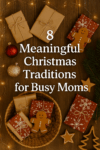
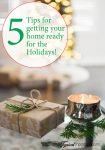
Leave a Reply